Configurator Credentials
You can configure new ARM Configurator credentials to be used for communications between:
| ■ | Node - ARM Configurator |
and
| ■ | ARM Router - ARM Configurator |
| ➢ | To configure new credentials: |
| 1. | Open the Configurator Credentials page (Settings > Administration > Configurator Credentials). |
Configurator Credentials
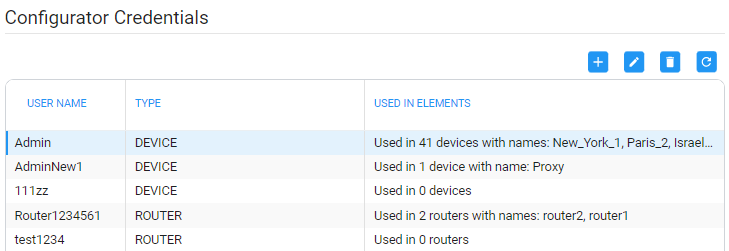
Only operators whose role is configured as SECURITY_ADMIN can make changes to credentials.
| 2. | Click the add icon +. |
Add Credentials - Device
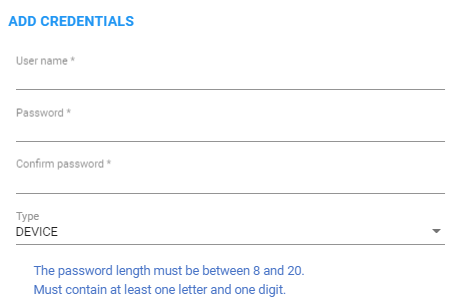
| ● | If you're configuring credentials for Node - ARM Configurator communications, then from the 'Type' drop-down select Device as shown in the preceding figure. |
| ● | If you're configuring credentials for ARM Router - ARM Configurator communications, then from the 'Type' drop-down select Router. |
| 3. | Configure the fields using the table as reference. |
Add Credentials - Device | Router
| Setting | Description | ||||||
|---|---|---|---|---|---|---|---|
|
User name |
Enter the user name. |
||||||
|
Password |
Enter the password. |
||||||
|
Password confirm |
Re-enter the password. |
||||||
|
Type |
|
| 4. | Click OK. |
| 5. | [Optionally] Apply one of the previously defined settings to a specific |
| ● | Node (or use the default Node): Open the Edit Node screen (Network > Map > <right-click the node> > Edit) and expand ‘Credentials’. |
Edit Node
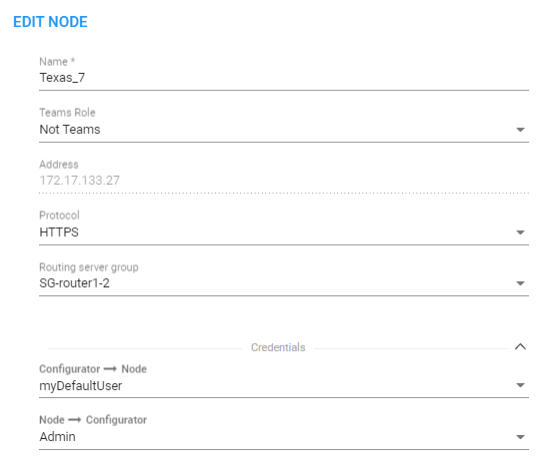
[The same applies to ‘Add Node’ and ‘Offline Planner’]
| ● | Router: Open the Routing Servers page (Settings > Routing Servers), click the add + or the edit icon for the specific ARM Routing Server, and then expand ‘Credentials’. |
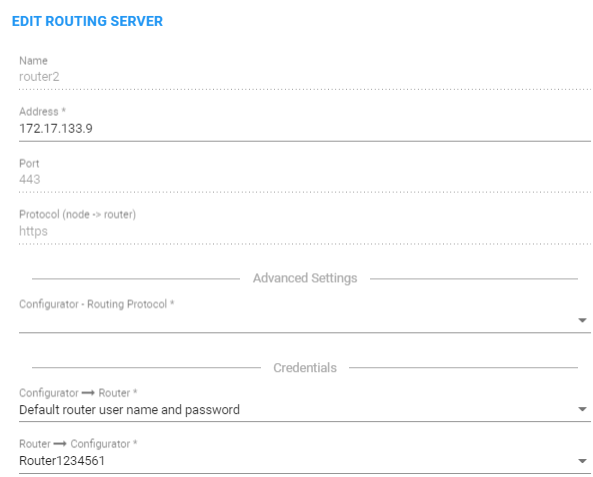
After applying newly configured ARM Configurator credentials to a specific Node, view the Node automatically displayed in the ‘Configurator credentials’ page in the ‘Used in Elements’ column, shown previously.
After applying newly configured ARM Configurator credentials to a specific Router, view the Router automatically displayed in the ‘Configurator credentials’ page in the appropriate ‘Used in Elements’ column, shown previously.